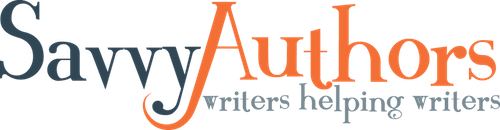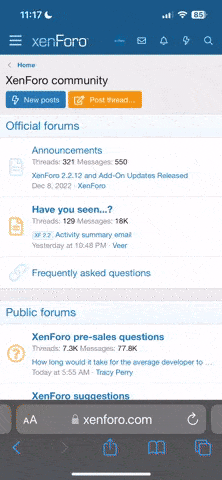Hello,
Please read till the end of this thread to learn how to create a new thread, reply to a post, and attach a document.
Finding your classroom and other registered classes:
Once you’ve logged in to the SavvyAuthors, you can either find your classroom through the access details that you received in the reminder email sent the morning the class opened or clicking on the upside triangle on Classes & Events on menu bar.
You will see Registered Classes as an option. Click on it and it will take you to another screen where it lists the other classes that you’ve presented or taken at SavvyAuthors.
Click on the class that you’d like to enter. The screen will look like the screenshot taken below. If you click on Classroom Discussionson the tab, then you will be taken to your private workshop forum.

This is what a classroom will look like. The administrator and moderator will post their threads before the class opens at 9 a.m. EST.
When you post a new thread, it will also be listed in the classroom. If you click on the thread title, then you will be taken to that thread where you can read the post. When you’d like to return to the classroom, click on Classroom Discussions again. * Please note that you will not receive an email subscription when you post, but you will receive an email when someone else posts a reply.

To post a NEW thread:
Click the orange button, “Post New Thread” box on the top right of the class listing or at the bottom. (Both buttons do the same thing.)
Below is the create thread page:
Click on (No prefix) to add a prefix, this can be Homework, Discussion, or Question.

* Please NOTE: The thread requires a prefix, a thread title, and something in the content box or it will not be created
To add an attachment/upload a File:
Click on “Upload a File” box (next to blue Create Thread box) and it will take you to your computer where you can upload or find the file.
You can upload images or other attachments like MS Word documents or PDFs
.

Once the document is uploaded, it will show underneath the textbox/message box.
* Remember to click “Post Thread” after attaching.

To Reply to a Thread:
There are two ways to reply to a thread:
Enter the thread,

* Please remember that you must click the “Post reply” button to make your reply live.
If you write your reply in the textbook above blue “Post reply…” box, then your message will look like this:

And if you click on the “Reply”, then your message will look like this:

If you have any trouble or need anything, please don’t hesitate to reach out to our SavvyAuthors support team at [email protected], and we will assist you as soon as possible.
We hope you enjoy your workshop!
Warmly,
RJ
Please read till the end of this thread to learn how to create a new thread, reply to a post, and attach a document.
Finding your classroom and other registered classes:
Once you’ve logged in to the SavvyAuthors, you can either find your classroom through the access details that you received in the reminder email sent the morning the class opened or clicking on the upside triangle on Classes & Events on menu bar.
You will see Registered Classes as an option. Click on it and it will take you to another screen where it lists the other classes that you’ve presented or taken at SavvyAuthors.
Click on the class that you’d like to enter. The screen will look like the screenshot taken below. If you click on Classroom Discussionson the tab, then you will be taken to your private workshop forum.
This is what a classroom will look like. The administrator and moderator will post their threads before the class opens at 9 a.m. EST.
When you post a new thread, it will also be listed in the classroom. If you click on the thread title, then you will be taken to that thread where you can read the post. When you’d like to return to the classroom, click on Classroom Discussions again. * Please note that you will not receive an email subscription when you post, but you will receive an email when someone else posts a reply.
To post a NEW thread:
Click the orange button, “Post New Thread” box on the top right of the class listing or at the bottom. (Both buttons do the same thing.)
Below is the create thread page:
Click on (No prefix) to add a prefix, this can be Homework, Discussion, or Question.
- Click on Thread title...type in the title
- Click on the body box (where typing can be pasted or typed)
* Please NOTE: The thread requires a prefix, a thread title, and something in the content box or it will not be created
To add an attachment/upload a File:
Click on “Upload a File” box (next to blue Create Thread box) and it will take you to your computer where you can upload or find the file.
You can upload images or other attachments like MS Word documents or PDFs
.
Once the document is uploaded, it will show underneath the textbox/message box.
* Remember to click “Post Thread” after attaching.
To Reply to a Thread:
There are two ways to reply to a thread:
Enter the thread,
- Or “Reply” underneath the message.
- You can post a reply by typing directly into the “Post reply…” textbox
* Please remember that you must click the “Post reply” button to make your reply live.
If you write your reply in the textbook above blue “Post reply…” box, then your message will look like this:
And if you click on the “Reply”, then your message will look like this:
If you have any trouble or need anything, please don’t hesitate to reach out to our SavvyAuthors support team at [email protected], and we will assist you as soon as possible.
We hope you enjoy your workshop!
Warmly,
RJ
Upvote
0